Frequently Asked Questions
Addressing Your Web Hosting Questions
General Questions
What is hosting?
Hosting is a service that allows your website to be accessible on the internet. It stores all your website’s data, such as files, images, and code, on a secure server, so that visitors can access it at any time.
What’s the difference between domain and hosting?
Think of a domain as your website’s address, while hosting is where your website lives. Using this illustration, the domain is your site’s name, and the hosting is the space where all your website’s files are stored.
How does web hosting work?
Web hosting works by storing your website’s data on a server. When someone types your domain name into their browser, the server sends your website files to the visitor’s device, allowing them to view and interact with your site.
Why do I need hosting?
To put it simply, you need hosting because it’s the backbone of your website. Without hosting, your site wouldn’t be visible to the world. Hosting ensures your site is accessible, fast, and secure for all visitors.
Will I get help with web hosting?
About Account Setup
- Log in to your Webmail interface at https://mywebsite.com:2096
- Scroll to Autoresponder Options at the bottom of the interface.
- Enter your name in the From text box.
- Enter the subject that you wish the recipient to see in the Subject text box.
- Choose the character set to send the email in from the options in the text box.
- If you wish for the email to display HTML code in web form, select the HTML checkbox.
- Provide a body for your message. For example, you might enter the following message:
- I am currently out of the office until July 2nd. You can reach me on my mobile phone for any emergencies.
- Click Setup Autoresponder.
- All email messages to your email account will receive this autoresponse until you remove it.
- To remove the autoresponder, select Delete Autoresponder.
Contact your website’s administrators to reset your password.
Users can change their passwords in the Webmail interface. Log in to the interface at https://mywebsite.com:2096 and select Change Password.
About Ekonekta’s Server
You can use a tool (for example, WHOIS.com) to check which nameservers are authoritative to your domain.
You can also ask your web hosting provider for information about your DNS server.
For example, if your username is john and you put a file in the public_html folder that is called index.php, the file is the /home/john/public_html/index.php file.
- When a visitor enters a URL into a browser, the computer queries the nameserver for the IP address that corresponds to the domain name that the visitor specified.
- After the visitor’s computer has this information, the browser can access the website that you requested. Nameservers also share information with other nameservers. This allows visitors to quickly and efficiently access websites that your server hosts.
- This concept is called propagation.
- When you first set up a website, its DNS information may require several days to propagate throughout the Internet. This delay means that some visitors may be temporarily unable to access the website.
About Web Hosting Software
- cPanel is a Linux based web hosting control panel that provides a graphical interface and automation tools designed to simplify the process of hosting a web site.
- cPanel is a web hosting software development company, based in Houston, Texas.
- cPanel offers web hosting software that automates the intricate workings of web hosting servers.
- cPanel equips server administrators with the necessary tools to provide top-notch hosting to customers on tens of thousands of servers worldwide.
- cPanel provides an accessible interface to help manage sites.
- To log in to your cPanel interface, enter one of the following URLs in your address bar: https://mywebsite.com:2083 or https://cpanel.mywebsite.com/
- If your site does not yet resolve, you can use its IP address instead. This example assumes that your IP address is 192.168.1.10: http://192.168.1.10:2083
You should contact your web hosting provider so that they can determine the cause of the issue.
- Contact your system administrator and ask them to update the license file on the server.
- If you cannot solve this issue, you can also open a support ticket.
- To manage multiple domains with one cPanel account, you can use addon domains.
- Your account must have a main domain.
- You can add more domains with cPanel’s Addon Domains interface ( Home >> Domains >> Addon Domains).
- Add the domains outside of your public_html directory in order to keep track of them easily.
To obtain your username and password, contact your web hosting provider. Your web hosting provider is the company to which you pay a monthly or yearly fee for your site.
Yes. Users can go to https:// mywebsite.com /webmail or https:// mywebsite.com:2096 , where mywebsite.com is your domain name, to log in directly with the email account and password.
If you use POP3 protocol to download email, it will not update the server with read mail. We suggest that you switch to IMAP for email if your hosting provider uses IMAP.
About Website Migration
- Log in to your old site’s cPanel interface.
- Navigate to cPanel’s Redirects interface (Home >> Domains >> Redirects).
- Set the old site’s index page to redirect to the new site’s index page.
- If you wish for the old site and the new site to go to the same place, but you have not yet set up the new site, you can use a parked domain. A parked domain allows you to add a second domain name to your account that goes to the same website.
- Navigate to cPanel’s Change Password interface (Home >> Preferences >>Change Password).
- Select the Synchronize MySQL password checkbox.
- Change the password.
- Click Change your password now!
About the Domain
The update process varies between different domain registrars. The following list includes links to instructions for a few prominent registrars:
- eNom
- GoDaddy
- Network Solutions
Upload the image to your site and add an HTML img tag to your website’s HTML code. You can perform this action with the HTML Editor in cPanel’s File Manager interface (Home >> Files >> File Manager).
After DNS propagates, you can navigate directly to your domain.
You can also use your preferred FTP program to upload files. To do this, perform the following steps:
- Create an FTP account in cPanel’s FTP Accounts interface (Home >> Files >> FTP Accounts).
- Enter your public_html directory in the Directory text box.
- Use your external FTP program to upload your site’s files to that directory.
You can also contact your web hosting provider to ask them restore your backups.
Note: If backup files do not exist, you cannot restore your information.
About Storage
You can also use cPanel’s Disk Space Usage interface (Home >> Files >> Disk Space Usage) to locate files that you can remove.
About Managing Emails
By default, cPanel adds the webmail proxy subdomain at account creation time.
You can access your webmail at http://webmail.mywebsite.com , where mywebsite.com is the name of your domain.
This is because, at some point, you clicked the Enable AutoLoad link in the Secure Webmail Login interface. To disable auto-loading, perform the following steps:
- Access cPanel’s Webmail interface (Home >> Mail >> Webmail).
- Click Go to Secure Webmail Login.
- Click Stop before the timer counts down to 0 in the window.
- Click Disable AutoLoad to make certain that the Webmail client does not automatically load whenever you access the Secure Webmail Login interface.
To check your email status, perform the following steps:
- Log in to https://mywebsite.com:2096 or http://mywebsite.com/webmail to ensure that new mail exists.
- Choose a Webmail program to view your inbox.
- If the mail appears in the Webmail interface, but not on your computer’s mail application (for example, Outlook or Mail), verify that the settings that you use to check your email are correct. The settings should resemble mail. mywebsite.com and user@ mywebsite.com.
- Enable the My Server requires Authentication option in Outlook. Many servers require this option.
Note: If you still cannot receive mail, check with your web hosting provider to verify your settings.
The normal login is your email address and password (for example, [email protected] and yourpassword). If that login information does not work, contact your hosting company for special instructions.
This problem has many possible causes. To find the cause, start with the following steps:
- Check to ensure that the MX entry for the domain points to the correct domain.
- Check to ensure that the domain resolves.
Mail forwarders direct mail from one email address to another.
Yes, you may access your email from any computer with a web browser and an Internet connection.
Yes. To forward email messages to multiple addresses, create email forwarders for each destination address. For example, if you want [email protected] to forward its mail to both john@ mywebsite.com and marsha@ mywebsite.com, add the following forwarders:
- [email protected] –> john@ mywebsite.com
- [email protected] –> marsha@ mywebsite.com
You can do this in cPanel’s Forwarders interface (Home >> Mail >> Forwarders).
To forward all of the email for an address to another account, do not create an email account for that address. Instead, only create a forwarder.
For example, to deliver all of the mail that is sent to [email protected] to [email protected], without any emails saved in the [email protected] account, add a forwarder from [email protected] to xyz@ mywebsite2.com and do not create the [email protected] email account.
To block unsolicited mail, you can use either BoxTrapper or Apache SpamAssassin.