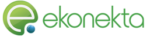What is cPanel?
cPanel is a Linux based web hosting control panel that provides a graphical interface and automation tools designed to simplify the process of hosting a web site.
cPanel is a web hosting software development company, based in Houston, Texas.
cPanel offers web hosting software that automates the intricate workings of web hosting servers.
cPanel equips server administrators with the necessary tools to provide top-notch hosting to customers on tens of thousands of servers worldwide.
cPanel provides an accessible interface to help manage sites
How do I request technical support?
If you require technical support, submit a support ticket.
How do I log in to my cPanel interface?
To log in to your cPanel interface, enter one of the following URLs in your address bar:
https://mywebsite.com:2083 or https://cpanel.mywebsite.com/
If your site does not yet resolve, you can use its IP address instead. This example assumes that your IP address is 192.168.1.10:
http://192.168.1.10:2083
Is there any phone contact, other than support, available?
Yes, visit our Contact page for our main phone number, and available hours.[/accordion_item][accordion_item title=”cPanel Interface FAQ”]
What should I do when my cPanel interface does not display?
You should contact your web hosting provider so that they can determine the cause of the issue.
I receive a ‘Cannot Read License File’ message when I enter my cPanel interface. What can I do?
Contact your system administrator and ask them to update the license file on the server.
If you cannot solve this issue, you can also open a support ticket.
How can I change my password in cPanel?
If you remember your old password, you can change your password in cPanel’s Change Password interface (Home >> Preferences >> Change Password).
If you forgot your password, your web hosting provider can reset it for you in WHM.
You can also reset your password via email if your web host enables the Email password reset setting in WHM’s Tweak Settings interface (Home >> Server Configuration >> Tweak Settings).
How can I manage multiple domains through one cPanel account?
To manage multiple domains with one cPanel account, you can use addon domains.
Your account must have a main domain.
You can add more domains with cPanel’s Addon Domains interface ( Home >> Domains >> Addon Domains).
Add the domains outside of your public_html directory in order to keep track of them easily.
How can I back up my complete website to a drive on my computer?
To perform a complete backup of your website, use the Download or Generate a Full Website Backup feature in cPanel’s Backups interface (Home >> Files >> Backups).
How can I forward my old website to my new site?
You can do this with a redirect. To set up a redirect, perform the following steps:
Log in to your old site’s cPanel interface.
Navigate to cPanel’s Redirects interface (Home >> Domains >> Redirects).
Set the old site’s index page to redirect to the new site’s index page.
If you wish for the old site and the new site to go to the same place, but you have not yet set up the new site, you can use a parked domain. A parked domain allows you to add a second domain name to your account that goes to the same website.
I cannot access my databases!
If you cannot access your databases, perform the following steps to reset your cPanel account’s password:
Navigate to cPanel’s Change Password interface (Home >> Preferences >>Change Password).
Select the Synchronize MySQL password checkbox.
Change the password.
Click Change your password now![/accordion_item][accordion_item title=”Hosting Providers FAQ”]How can I get my login information for my cPanel interface?
To obtain your username and password, contact your web hosting provider. Your web hosting provider is the company to which you pay a monthly or yearly fee for your site.
I have received this message: “Bandwidth Limit Exceeded.” What can I do?
If you see this message on your website, contact your web hosting provider to increase the amount of monthly bandwidth transfer that the system allows you.
What does it mean when I receive this message: “Write failed: disk quota exceeded?”
This message indicates that your account has used its maximum amount of disk space. You cannot save anything because you have no remaining disk space. Contact your web hosting provider if you need more disk space.
You can also use cPanel’s Disk Space Usage interface (Home >> Files >> Disk Space Usage) to locate files that you can remove.[/accordion_item][accordion_item title=”How do I find my DNS server?”]How do I find my DNS server?
You can use a tool (for example, WHOIS.com) to check which nameservers are authoritative to your domain.
You can also ask your web hosting provider for information about your DNS server.
How do I change the registration information that displays for a WHOIS search?
To change this information, you must update the contact information at your domain’s registrar.
The update process varies between different domain registrars. The following list includes links to instructions for a few prominent registrars:
– eNom
– GoDaddy
– Network Solutions
How do I add images to my website?
Upload the image to your site and add an HTML img tag to your website’s HTML code. You can perform this action with the HTML Editor in cPanel’s File Manager interface (Home >> Files >> File Manager).
How do I view my site as soon as I create it?
To view your website before DNS propagates, enter myhostname.com/~username in your web browser, where myhostname.com is your hostname and username is your cPanel account username.
After DNS propagates, you can navigate directly to your domain.
How do I upload my web page files from my computer’s hard drive?
You can upload files to your site through cPanel’s File Manager interface ( Home >> Files >> File Manager) . Click File Manager, and then scroll down to the directory in which you wish to put the files.
You can also use your preferred FTP program to upload files. To do this, perform the following steps:
Create an FTP account in cPanel’s FTP Accounts interface (Home >> Files >> FTP Accounts).
Enter your public_html directory in the Directory text box.
Use your external FTP program to upload your site’s files to that directory.
I accidentally deleted the public_html folder (or a file). How do I retrieve all of my files?
There is no undelete option. You need to restore this folder from your backups. To restore your public_html directory, use cPanel’s Backups interface (Home >> Files >> Backups).
You can also contact your web hosting provider to ask them restore your backups.
Note: If backup files do not exist, you cannot restore your information.
How do I remove an old subdomain that I placed in a directory, such as /example.com?
When you delete a subdomain in cPanel, it removes the entries that take users to that subdomain, but not the actual files. If you wish to remove the files as well, delete the directory in cPanel’s File Manager interface (Home >> Files >> File Manager).
How do I change my cPanel username?
System administrators can change cPanel usernames in WHM’s Modify an Account interface (Home >> Account Functions >> Modify an Account).
How do I know the path of a file on the server?
The /home/username/ directory contains your files.
For example, if your username is john and you put a file in the public_html folder that is called index.php, the file is the /home/john/public_html/index.php file.[/accordion_item][accordion_item title=”DNS FAQ”]What is a nameserver?
In their simplest form, nameservers match domain names to IP addresses and share your server’s domain names and IP addresses with the Internet. Without nameservers, potential visitors can only access your server and its websites via IP address.
– When a visitor enters a URL into a browser, the computer queries the nameserver for the IP address that corresponds to the domain name that the visitor specified.
– After the visitor’s computer has this information, the browser can access the website that you requested.
Nameservers also share information with other nameservers. This allows visitors to quickly and efficiently access websites that your server hosts.
– This concept is called propagation.
– When you first set up a website, its DNS information may require several days to propagate throughout the Internet. This delay means that some visitors may be temporarily unable to access the website.[/accordion_item][accordion_item title=”Mail FAQ”]Which Webmail applications are available?
cPanel offers three standard Webmail applications: Horde, SquirrelMail, and Roundcube.
Why is the Webmail application that I want to use missing?
If you do not see one of our Webmail applications, your hosting provider may have disabled it. For more information, contact your hosting provider to ask for it.
Can I reconfigure access to Webmail from http://mywebsite.com/webmail to webmail. mywebsite.com?
By default, cPanel adds the webmail proxy subdomain at account creation time.
You can access your webmail at http://webmail.mywebsite.com , where mywebsite.com is the name of your domain.
Can I access my email from a remote location with another PC?
Yes, you may access your email from any computer with a web browser and an Internet connection.
Can a user access the Webmail programs without the cPanel control panel?
Yes. Users can go to https:// mywebsite.com /webmail or https:// mywebsite.com:2096 , where mywebsite.com is your domain name, to log in directly with the email account and password.
Why does a particular Webmail application load automatically?
This is because, at some point, you clicked the Enable AutoLoad link in the Secure Webmail Login interface.
To disable auto-loading, perform the following steps:
Access cPanel’s Webmail interface (Home >> Mail >> Webmail).
Click Go to Secure Webmail Login.
Click Stop before the timer counts down to 0 in the window.
Click Disable AutoLoad to make certain that the Webmail client does not automatically load whenever you access the Secure Webmail Login interface.
When I pull mail from cPanel to my mail client, why does the mail remain marked as unread in cPanel’s Webmail?
If you use POP3 protocol to download email, it will not update the server with read mail. We suggest that you switch to IMAP for email if your hosting provider uses IMAP.
How do I set up an out-of-office reply for incoming emails?
To create an autoresponder, perform the following steps.
Log in to your Webmail interface at https://mywebsite.com:2096
Scroll to Autoresponder Options at the bottom of the interface.
Enter your name in the From text box.
Enter the subject that you wish the recipient to see in the Subject text box.
Choose the character set to send the email in from the options in the text box.
If you wish for the email to display HTML code in web form, select the HTML checkbox.
Provide a body for your message. For example, you might enter the following message:
I am currently out of the office until July 2nd. You can reach me on my mobile phone for any emergencies.
Click Setup Autoresponder.
All email messages to your email account will receive this autoresponse until you remove it.
To remove the autoresponder, select Delete Autoresponder.
I forgot my password. How can I receive email?
Contact your website’s administrators to reset your password.
How can users change their email passwords?
Users can change their passwords in the Webmail interface. Log in to the interface at https://mywebsite.com:2096 and select Change Password.
Can I forward mail from one address to two or more addresses?
Yes. To forward email messages to multiple addresses, create email forwarders for each destination address.
For example, if you want [email protected] to forward its mail to both john@ mywebsite.com and marsha@ mywebsite.com, add the following forwarders:
[email protected] –> john@ mywebsite.com
[email protected] –> marsha@ mywebsite.com
You can do this in cPanel’s Forwarders interface (Home >> Mail >> Forwarders).
How can I forward my emails without a copy in my account?
To forward all of the email for an address to another account, do not create an email account for that address. Instead, only create a forwarder.
For example, to deliver all of the mail that is sent to [email protected] to [email protected], without any emails saved in the [email protected] account, add a forwarder from [email protected] to xyz@ mywebsite2.com and do not create the [email protected] email account.
How can I direct incoming mail to another email account?
Mail forwarders direct mail from one email address to another.
Why have I not received any emails?
To check your email status, perform the following steps:
Log in to https://mywebsite.com:2096 or http://mywebsite.com/webmail to ensure that new mail exists.
Choose a Webmail program to view your inbox.
If the mail appears in the Webmail interface, but not on your computer’s mail application (for example, Outlook or Mail), verify that the settings that you use to check your email are correct. The settings should resemble mail. mywebsite.com and user@ mywebsite.com.
Enable the My Server requires Authentication option in Outlook. Many servers require this option.
Note: If you still cannot receive mail, check with your web hosting provider to verify your settings.
The normal login is your email address and password (for example, [email protected] and yourpassword). If that login information does not work, contact your hosting company for special instructions.
Why will my mail not go to a specific domain?
This problem has many possible causes. To find the cause, start with the following steps:
Check to ensure that the MX entry for the domain points to the correct domain.
Check to ensure that the domain resolves.
How do I block unsolicited mails?
To block unsolicited mail, you can use either BoxTrapper or Apache SpamAssassin.
How can I add email accounts?
To add email accounts in cPanel, perform the following steps:
Navigate to cPanel’s Email Accounts interface (Home >> Mail >> Email Accounts).
Fill out the appropriate text boxes.
Click Create.
How can I let a user know that they sent email to the wrong address?
The default address feature in cPanel can alert a user that they sent an email to an invalid address.
Navigate to cPanel’s Default Address interface (Home >> Mail >> Default Address).
Select Discard with error to sender (at SMTP time).
Enter the message to display in the Failure Message (seen by sender): text box.
Note: Use this method to display a message for people who send email to your domain. Each domain on the Internet has different configuration options. If you send mail to the wrong address on a different domain, you may receive a different error message.
How do I set up my mail to use SSL?
Set your mail server to the host name for SMTP, POP3, and IMAP instead of mail.example.com. Then, ensure that your mail client uses the following ports for SSL:
SMTP — 465
POP3 — 995
IMAP — 993
Make certain that your account name is [email protected] or user+mywebsite.com and that you use authentication on your SMTP server.[/accordion_item] [accordion_item title=”How to change an email account password in cPanel?”]
1. Log in to cPanel using Username & Password. i.e; (https://mywebsite.com:2083 or https://mywebsite.com/cpanel)
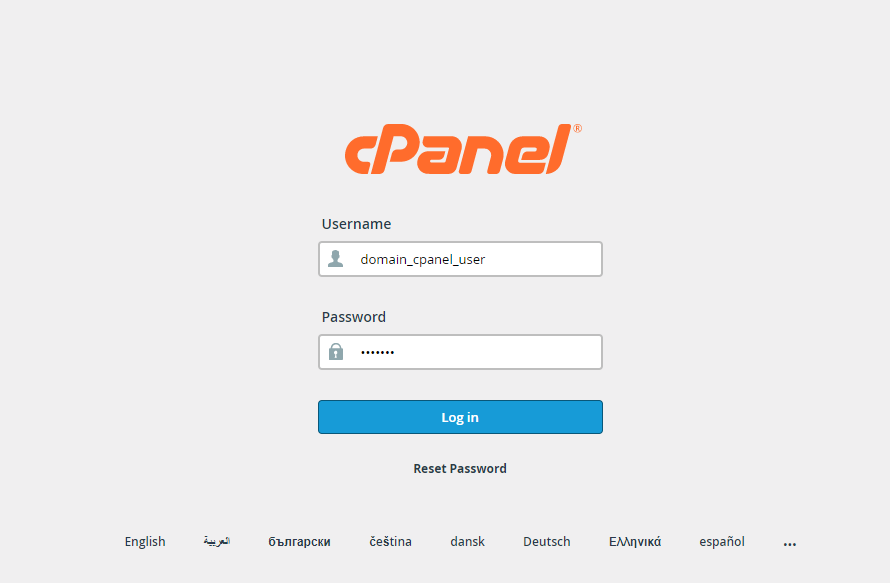
2. Navigate to Emails → Email Accounts.
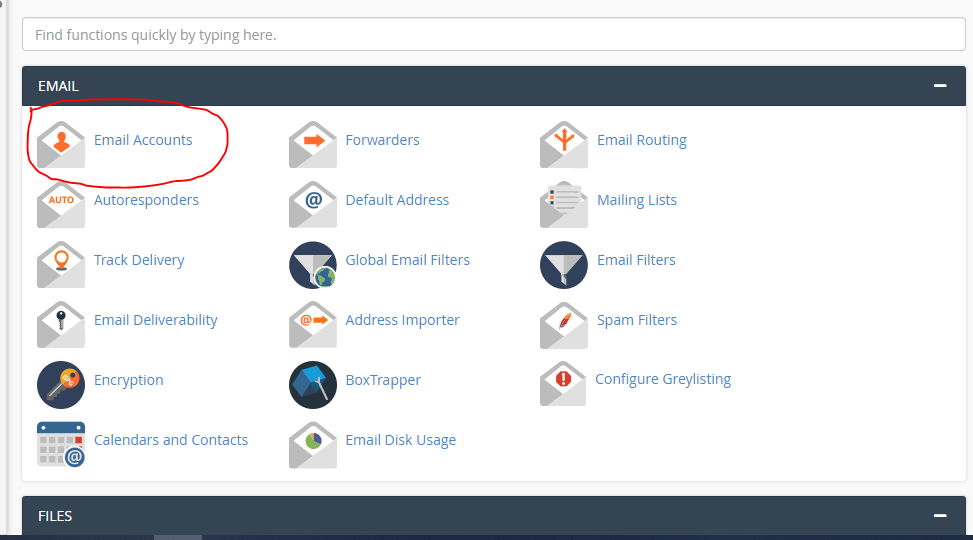
3. You can find all the previously created Email Accounts → Select particular Email Account → Click on Manage.

4. Enter the New Password for Email Account → Click on Update Email Settings.
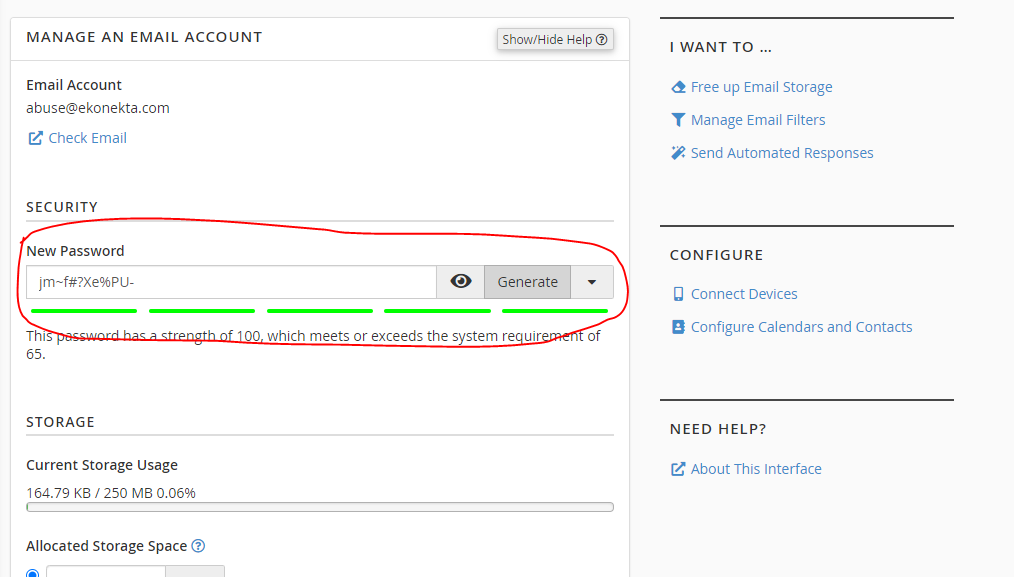
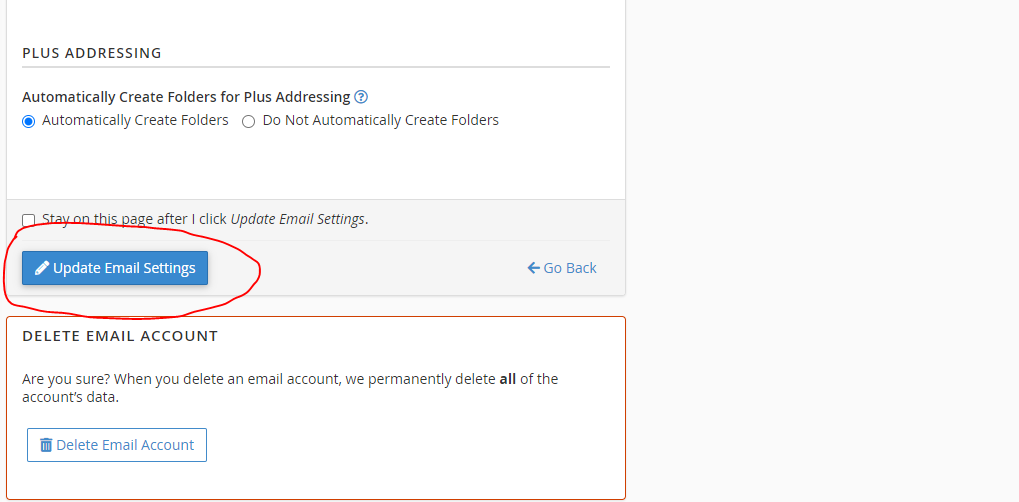
5. Congratulations! You have successfully changed the password of your Email Account. Make sure to use the newly set password while performing the email account login next time.
[/accordion_item] [accordion_item title=”FTP FAQ”]How can I create a domain account on a dedicated server and connect to the site with external FTP software?
You can use the cPanel account’s username and password to connect to any site through external FTP software. To allow FTP access to only a specific directory, or to create multiple users, use cPanel’s FTP Accounts interface (Home >> Files >> FTP Accounts) to create FTP accounts.
What is my FTP port value?
Your FTP port value is likely port 21. However, it is possible that your web hosting provider may change this port. Contact your web hosting provider for specific ports on your server.
My FTP password does not work, or I forgot my FTP password. How can I reset the FTP account password?
To change or reset the FTP account password, navigate to cPanel’s FTP Accounts interface (Home >> Files >> FTP Accounts) and click Change Password for the FTP account that you wish to edit. [/accordion_item] [/accordion][/vc_column][/vc_row]